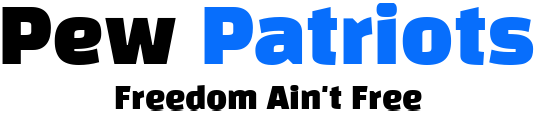NEWYou can now listen to Fox News articles!
Losing your phone can leave you in panic mode, especially when the battery dies. The good news is that both Apple and Android offer built-in tools that help you track a missing device even when it is powered off or offline.
With an iPhone, you can use the Find My network on another Apple device or sign in from a browser. With Android, you can use Google’s Find My Device system to see the last known location and secure your phone fast.
This guide walks you through clear steps for iPhone and Android so you know exactly what to do next.
Sign up for my FREE CyberGuy Report
Get my best tech tips, urgent security alerts and exclusive deals delivered straight to your inbox. Plus, you’ll get instant access to my Ultimate Scam Survival Guide — free when you join my CYBERGUY.COM newsletter.
YOUR PHONE IS TRACKING YOU EVEN WHEN YOU THINK IT’S NOT
Does Find My work when your iPhone is dead?
Yes, it does. Your iPhone uses low power mode in the background so it stays findable for a period after powering off. If other Apple devices are nearby, your phone can still send out a Bluetooth signal that helps pinpoint the last known location.
You can check this location from any Apple device or a browser.
Use Find My from another Apple device
If you have an iPad, Mac, or another iPhone, you can look up your missing device in seconds. Family Sharing works too, so you can track a shared device even if it is offline. Here is how to do it:
- Open the Find My app
- Tap the Devices tab
- Swipe up to see your full list of devices
- Select your missing iPhone
- View the location on the map
- Tap Directions to navigate to it
- Tap Play Sound if the phone is on and nearby

- Turn on Lost Mode by tapping continue at the bottom of the screen to lock it and show a message with a callback number.
- Enter a phone number that can be used when someone finds your iPhone and wants to contact you. Then, tap Next.
- If the screen icon is black, the phone is dead. You will still see the last known location, so you know where to start looking.

Find your iPhone from a web browser
If you only have access to a computer or an Android phone, use iCloud.com to locate your device. The browser version gives fewer tools, but it still shows your iPhone on the map. Follow these steps:
- Go to iCloud.com/find
- Sign in with your Apple ID
- Approve two-factor if needed

- Select All Devices
- Choose your missing iPhone

- Use Play Sound if the device is on
- Turn on Lost Mode to lock the phone
Use this method when you have no Apple hardware nearby.

Use the Help a Friend feature in Find My
If you need to borrow another person’s iPhone, avoid signing in to their device directly. That triggers security checks you cannot complete without your missing phone. Instead, use Help a Friend inside the Find My app:
- Open Find My on your friend’s iPhone
- Scroll to Help a Friend
- Sign in with your Apple ID
- View the last known location of your iPhone
This tool bypasses two-factor prompts so you can get your location without any issues.

Can you find an iPhone without Find My
If ‘Find My’ was never enabled, you must retrace your steps. You can check ‘Your Timeline’ in Google Maps if you use that app and have location history on.
Without ‘Find My,’ there is no way to remotely lock, track, or erase the device.
Once you recover your phone, turn on ‘Find My’ and enable ‘Send Last Location’ so you are covered next time.
Best iPhone settings to turn on before your device goes missing
Before your iPhone ever goes missing, take a minute to set up these key protections.
1) Turn on Find My iPhone
This keeps your device trackable whether it is on or off. Go to Settings, then tap your name, then click Find My, then Find My iPhone and enable it.
2) Enable Send Last Location
Go to Settings, then tap your name, then click Find My, then Find My iPhone and scroll down and enable Sent Last Location.
Your phone will save its final location before the battery dies.
3) Turn on Find My network
Go to Settings, tap your name, click Find My, then tap Find My iPhone and enable Find My network.
This keeps your iPhone discoverable through nearby Apple devices even when it is off or offline.
4) Keep two-factor authentication on
Go to Settings, tap your name, tap Sign-In & Security, select Two-Factor Authentication (2FA), then tap your iPhone and make sure 2FA is turned on.
This blocks anyone from accessing your Apple ID without approval.
5) Use a strong passcode
Go to Settings, then tap Face ID & Passcode, then enter your current passcode.
Tap Change Passcode and follow the prompts to set a unique passcode that is hard to guess.
6) Add a recovery contact
Go to Settings, tap your name, tap Sign-In & Security, then tap Recovery contacts. Then, click Add Recovery Contact.
Add a trusted person as your recovery contact so you can verify your identity if you ever lose your iPhone.
CAN’T FIND YOUR ANDROID PHONE? HERE’S WHAT TO DO TO TRACK IT DOWN
How to find an Android phone that is off or dead
Android users can also track a missing device using Google’s Find My Device system. While you cannot see live location when the phone is powered off, you can view the last known location, lock the phone, or display a message for anyone who finds it. Here is how to track it:
Find your Android from a browser
Settings may vary depending on your Android phone’s manufacturer.
- Go to android.com/find
- Sign in with your Google account
- Select your missing device
- View the last known location on the map
- Select Secure Device to lock it and display a callback message
- Select Play Sound if the phone is on and nearby
Find your Android from another phone
Settings may vary depending on your Android phone’s manufacturer.
- Download the Find My Device app on another Android
- Sign in with your Google account
- Tap your missing phone to view its last known location
If the phone is off or dead, the map will show its last saved location. You can still lock the device or leave a message for whoever finds it.
Best Android settings to turn on before your device goes missing
Before your Android phone ever goes missing, take a minute to set up these key protections.
Settings may vary depending on your Android phone’s manufacturer.
1) Turn on Find My Device
This lets you track your phone or lock it from any browser.
Go to Settings, tap Security & privacy, tap Find My Device or Device Finders and turn it on.
(Names may vary by manufacturer.)
2) Enable Location Services
This improves accuracy and helps Google save your phone’s last known location.
Go to Settings, tap Location and turn on Use Location.
3) Turn on Google Location History
This allows Google to show past locations even when your phone is off.
Go to Settings, tap Location, tap Location Services, then choose Google Location History or Google Location Sharing and turn it on.
4) Add a recovery phone number or email
This helps you verify your identity and recover your account fast.
Go to Settings, tap Google, tap Manage your Google Account, then open the Security tab and add a recovery phone number or email.
5) Use a strong screen lock
Choose a secure lock to keep your data safe.
Go to Settings, tap Security, then Screen lock, and select a PIN, pattern, or password that is hard to guess.
6) Turn on “Send last location” (If available)
Some Android models save the phone’s last known location before the battery dies.
Go to Settings, tap Security & privacy, tap Find My Device and enable Send last location if your device supports it.
Take my quiz: How safe is your online security?
Think your devices and data are truly protected? Take this quick quiz to see where your digital habits stand. From passwords to Wi-Fi settings, you’ll get a personalized breakdown of what you’re doing right and what needs improvement. Take my Quiz here: Cyberguy.com
Kurt’s key takeaways
A dead or powered-off phone does not have to stay lost. Apple’s Find My network and Google’s Find My Device system both give you a last known location and fast tools that help you lock or secure your phone. With the right settings in place before anything happens, you can recover your device sooner and protect your personal data.
What would you do first if your phone went missing today? Let us know by writing to us at Cyberguy.com.
Sign up for my FREE CyberGuy Report
Get my best tech tips, urgent security alerts and exclusive deals delivered straight to your inbox. Plus, you’ll get instant access to my Ultimate Scam Survival Guide — free when you join my CYBERGUY.COM newsletter.
Copyright 2025 CyberGuy.com. All rights reserved.
Read the full article here